Word to PDF
iCareAll PDF Converter allows users to convert Microsoft Word to PDF file without modifying the original contents. When you convert a Word file to PDF file, it will show as PDF format and all links on the original Word would become inaccessible. Now, following guide will tell how to use iCareAll PDF Converter to convert Word to PDF file:
Step1. Click "WordtoPDF" option in order to convert Word to PDF.
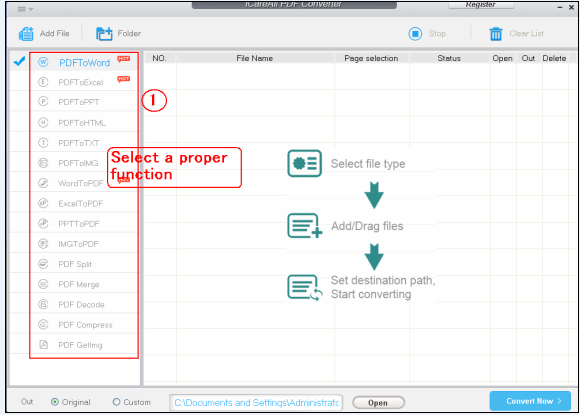
Step2. Select the Word file that you need to convert to PDF
1. Click "Add File" to select the Word file you need. You can add one or more Word files to convert.
2. Click "Folder" to select the folder that contains the Word files that you want to convert.
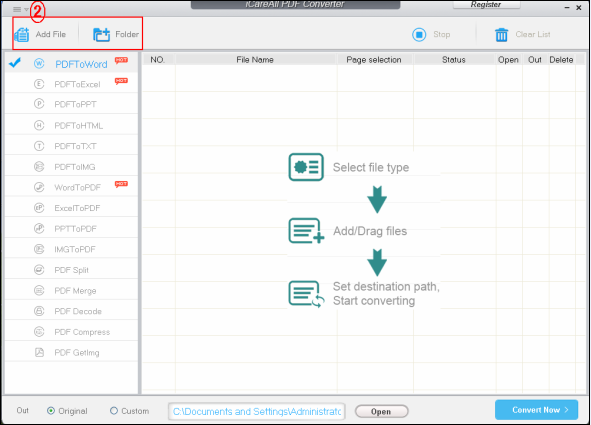
Step3. Specify a destination to save the converted file
1. Click "Original" to save the converted PDF file to the specified place
2. Click "Custom" to save the converted image to the specified place
3. Click "Open" to open the folder which would be used to save the converted PDF file
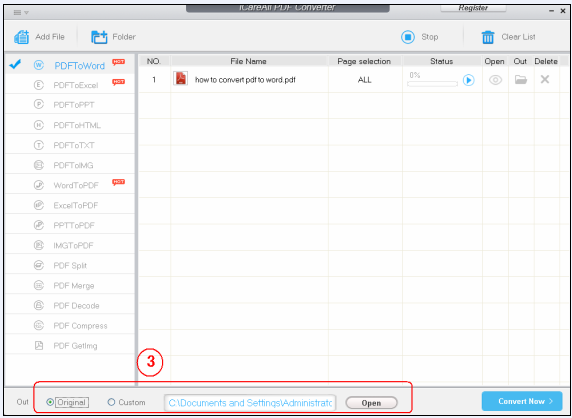
Step4. Click "Convert Now" button to convert the selected files to PDF
1. Click "Register" to enter a license code to activate the software
2. Click "Buy" to pay so as to enjoy all features of this software without limitations
3. Click "Use Trial" to have a try with the software, which only enables you to convert the first five pages
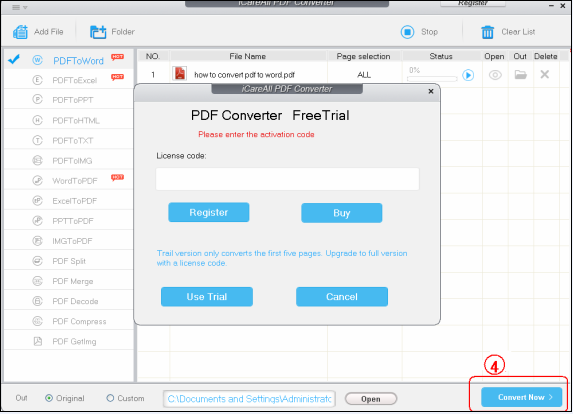


 Convert PDF to
Convert PDF to Convert to PDF
Convert to PDF