Batch convert cr2/cr3 to DNG on Windows 10/11/8/7 or MAC
How to convert cr2/cr3 image files to DNG using Adobe DNG Converter?
here are the steps to convert CR2/CR3 image files to DNG using Adobe DNG Converter: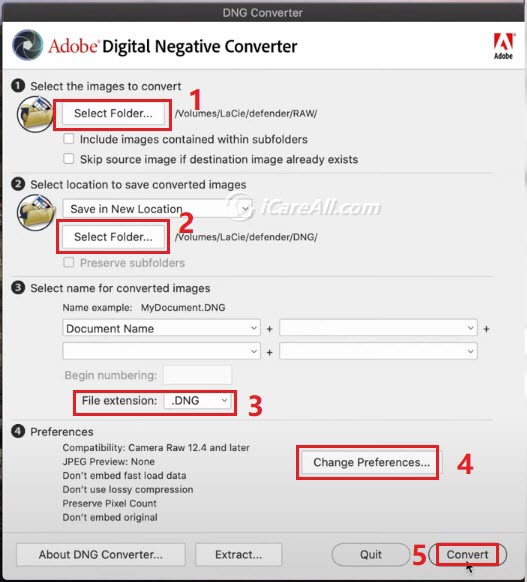
- Download and install Adobe DNG Converter for Windows or MAC from the Adobe website.
https://helpx.adobe.com/camera-raw/using/adobe-dng-converter.html (Download, and user guide available on this page) - Launch Adobe DNG Converter.
- Click the "Choose Folder" button in the top left corner of the Adobe DNG Converter window.
- Select the folder that contains the CR2/CR3 files you want to convert.
- Select the destination folder where you want to save the converted DNG files.
- Choose your conversion settings. You can leave the settings at their default values or adjust them to your liking.
- Click the "Convert" button at the bottom of the window to start the conversion process.
- Wait for the conversion process to complete. The time it takes to convert the files will depend on the number of files you are converting and the speed of your computer.
- Once the conversion is complete, you will find the converted DNG files in the destination folder you selected in step 5.
That's it! You have successfully converted your CR2/CR3 files to DNG format using Adobe DNG Converter.
Adobe dng converter supported cameras:
Here is a list of Canon cameras that are supported by Adobe DNG Converter as of the September 2021 update:
|
|
|
|---|
Cr2/cr3 to dng converters free
Here are some free CR2/CR3 to DNG converters you can use:
-
Adobe DNG Converter - Adobe DNG Converter is a free tool that can convert both CR2 and CR3 files to DNG format. It is available for both Windows and Mac operating systems.
-
RawTherapee - RawTherapee is a free and open-source RAW image processing software that supports CR2 and CR3 formats and can convert them to DNG. It is available for Windows, Mac, and Linux operating systems.
-
XnConvert - XnConvert is a free image converter that supports over 500 different file formats, including CR2 and CR3, and can convert them to DNG. It is available for Windows, Mac, and Linux operating systems.
-
IrfanView - IrfanView is a free image viewer and converter that supports a wide range of file formats, including CR2 and CR3, and can convert them to DNG. It is available for Windows operating system.
-
FastStone Image Viewer - FastStone Image Viewer is a free image viewer and converter that supports a wide range of file formats, including CR2 and CR3, and can convert them to DNG. It is available for Windows operating system.
Note that while these tools are free to use, some may have limitations or restrictions on certain features, such as batch processing or advanced editing options.
Online convert cr2/cr3 files to dng without software
Online dng converter: https://www.onlineconverter.com/cr2-to-dng (max file size 200 MB)
Unfortunately, it's not possible to convert CR3 files to DNG without software. The conversion process involves converting the proprietary raw data in the CR3 file into a standard format like DNG, which can only be done through a software tool.
Adobe's DNG Converter, which I mentioned in the previous answer, is a commonly used software tool for converting CR3 files to DNG, and it's available for free download from the Adobe website.
If you don't want to use third-party software, you can try using the Canon Digital Photo Professional (DPP) software that comes with your Canon camera. DPP supports CR3 files and can convert them to JPEG or TIFF formats, but it doesn't support DNG format. So, you'll need to use a separate tool to convert the resulting TIFF or JPEG files to DNG format.
Overall, using software is the easiest and most reliable way to convert CR3 files to DNG format.
FAQs
#1 How to convert cr2/cr3 to dng lightroom
To convert CR2/CR3 files to DNG format in Lightroom, follow these steps:
- Open Lightroom and go to the Library module.
- Select the CR2/CR3 files that you want to convert to DNG. You can select multiple files by holding down the Ctrl/Cmd key and clicking on the files.
- Go to the Library menu and choose "Convert Photos to DNG" or right-click on the selected photos and choose "Convert to DNG".
- In the Convert Photos to DNG dialog box, choose the options for the conversion. You can choose to embed the original raw file, copy the metadata, and choose the location where you want to save the converted files.
- Click on the "Convert" button to start the conversion process.
- After the conversion process is complete, Lightroom will import the DNG files into your catalog.
Note that the converted DNG files will have a new file name and will be saved in a different location than the original CR2/CR3 files. You can choose to keep or delete the original files after the conversion process is complete.
#2 convert cr2/cr3 to dng mac
To convert CR2/CR3 files to DNG on a Mac, you can use Adobe's free DNG Converter tool. Here are the steps to do so:
- Download Adobe DNG Converter from the Adobe website (https://helpx.adobe.com/photoshop/using/adobe-dng-converter.html).
- Install the software by following the on-screen instructions.
- Launch the Adobe DNG Converter.
- In the Source Files section, click the Choose Folder button and select the folder that contains your CR2/CR3 files.
- In the Destination section, choose where you want the converted DNG files to be saved.
- Select the options you want to use for your DNG files, such as the Compatibility options or the Metadata options.
- Click the Convert button to start the conversion process.
Once the conversion is complete, you should be able to open the DNG files in any software that supports the DNG format.
Related Articles

Writer of iCareAll, is specialized in fixing various kinds of digital device problems.