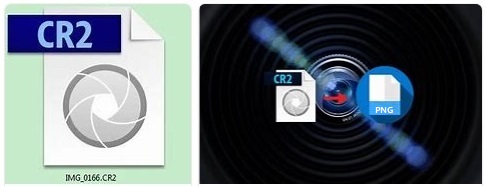Content Navigation
- Convert cr2 PNG on Windows 10/7(online/software)
- Convert cr2 PNG on MAC
Convert CR2 PNG Online or with Software Windows 11/10/8/7
Convert CR2 PNG Online Without Software
There are several online tools available that can help you convert CR2 files to PNG format without requiring you to install any software on your computer. Here are the steps to convert CR2 to PNG online:
- Go to the website of an online converter such as convertio.co or online-convert.com.
- Select the CR2 file you want to convert by clicking the "Choose File" button or by dragging and dropping the file onto the website.
- Choose "PNG" as the output format you want to convert the CR2 file to.
- Click the "Convert" button to start the conversion process.
- Once the conversion is complete, download the converted PNG file by clicking the "Download" button or by following the website's instructions.
- Check the downloaded file to ensure that it has been converted to PNG format correctly.
That's it! You have now successfully converted your CR2 file to PNG format online without having to install any software on your computer.
CR2 to PNG Converters: Convert CR2 to PNG with Software
Here are some free CR2 to PNG converters you can use:
-
RawTherapee - RawTherapee is a free, open-source image processing software that supports batch processing and can convert CR2 files to PNG format.
-
GIMP - GIMP is a free, open-source image editor that supports batch processing and can convert CR2 files to PNG format.
-
XnConvert - XnConvert is a free, cross-platform image converter that supports batch processing and can convert CR2 files to PNG format.
-
FastStone Image Viewer - FastStone Image Viewer is a free image viewer and converter that supports batch processing and can convert CR2 files to PNG format.
-
IrfanView - IrfanView is a free image viewer and converter that supports batch processing and can convert CR2 files to PNG format.
All of these programs are available for Windows, Mac, and Linux operating systems, and are capable of converting CR2 files to PNG format quickly and easily.
Video: 3 ways to convert cr2 to png/jpg/tiff
Convert CR2 to PNG on MAC
Opening and saving cr2 image file png/tiff/jpg on MAC can be done with or without software. The following photo shows how to right click CR2 file, and then open with Preview on MAC without additional software, and then save the file to expected format PNG/TIFF or others.
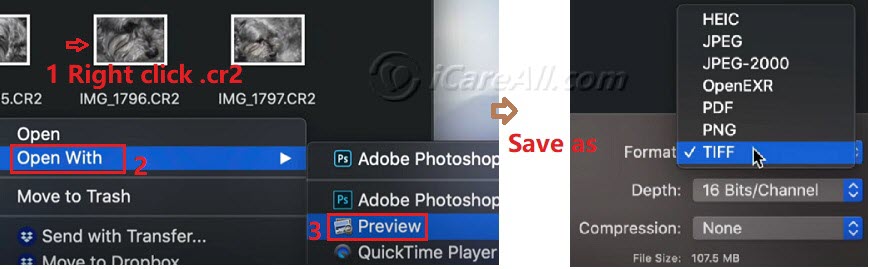
Here are the steps to open cr2 files to png on MAC. Watch the following video.
Question: How do I convert CR2 to PNG on Mac?
To convert a CR2 file to PNG on a Mac, you can use the built-in Preview application. Here are the steps:
- Open the CR2 file in Preview by double-clicking on it or by right-clicking and selecting "Open With" > "Preview".
- In Preview, click on "File" in the top-left corner of the screen, then click on "Export".
- In the Export dialog box, choose "PNG" as the file format from the dropdown menu.
- Choose a location on your computer to save the new PNG file and give it a new name if desired.
- Click "Save" to convert the CR2 file to a PNG file.
Your CR2 file is now converted to PNG and saved to your chosen location on your Mac.
Addtional Information
How to convert cr2 to png with Photoshop
To convert a CR2 file (Canon Raw image file) to a PNG file format using Photoshop, follow these steps:
- Open Photoshop on your computer.
- Click on "File" in the top-left corner of the screen, then click on "Open."
- Navigate to the location where your CR2 file is stored and select it.
- Once the file is opened in Photoshop, click on "File" in the top-left corner of the screen, then click on "Save As."
- In the "Save As" dialog box, choose "PNG" as the file format from the dropdown menu.
- Choose a location on your computer to save the new PNG file and give it a new name if desired.
- Click "Save" to convert the CR2 file to a PNG file.
Your CR2 file is now converted to PNG and saved to your chosen location on your computer.
How to convert cr2 to png without Photoshop/software?
There are several ways to convert cr2 png without Photoshop or other software.
Way1: Online cr2 to png converter such as convertio.co (website: https://convertio.co/cr2-png/)
Way2: Free cr2 to png converters such as RawTherapee, XnConvert, InfranView etc. (There is a brief introduction about these free tools in the front of this article.)
How to convert cr2 to png in bulk on MAC?
To convert multiple CR2 files to PNG format in bulk on a Mac, you can use the Preview application and the Automator tool TO CONVERT CR2 TO PNG batch. Here are the steps:
- Create a new folder on your desktop and name it something like "CR2 to PNG".
- Copy all the CR2 files you want to convert into this new folder.
- Open the Automator application on your Mac by searching for it in Spotlight or finding it in the Applications folder.
- In Automator, select "File" > "New" and choose "Folder Action" as the document type.
- In the top-right corner of the Automator window, set the folder action to monitor the folder you just created ("CR2 to PNG").
- From the list of actions on the left side of the Automator window, search for and drag the "Change Type of Images" action into the workflow area.
- In the "Change Type of Images" action, set the "To Type" to "PNG".
- Save the Automator workflow by choosing "File" > "Save" and giving it a name like "Convert CR2 to PNG".
- Close the Automator application.
- Go to the "CR2 to PNG" folder and wait a few moments for the Automator workflow to process the files. The CR2 files should now be converted to PNG files and saved in the same folder.
That's it! You've now converted multiple CR2 files to PNG format in bulk on your Mac using Automator and Preview.
Related Articles

Writer of iCareAll, is specialized in fixing various kinds of digital device problems.