My micro sd is inaccessible today and it cannot be recognized by my Samsung mobile. When I connect it to PC with a card reader, the PC still does not allow me to access it with the error message 'The drive is not formatted, do you want to format it now?'
I did a chkdsk with cmd 'chkdsk J:/f', it reported
The type of the file system is RAW. CHKDSK is not available for RAW drives.
From Jan
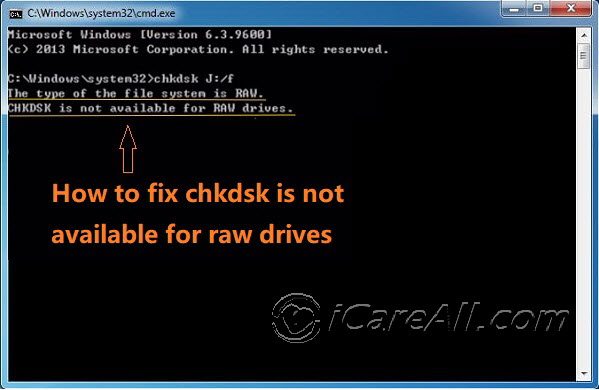 chkdsk is not available for raw drives
chkdsk is not available for raw drives
If the error message 'chkdsk/convert is not available for RAW drives' ever happened to your digital media, the best is to stop using the device if you have important data on the media. Never try some other tools to remove the error or repair the media since any change on the media could result in damage to its inside files(photos&videos), the inside video files would easily become corrupted.
Content Navigation
Why chkdsk/convert not available for raw drives - know the error
When did CHKDSK report it was not available for raw drives? It only occurred when you tried to use cmd chkdsk in command line and this could be caused due to the following:
- file system damaged
- MBR partition table is damaged
- Volume boot sector is infected with virus or get damaged due to other attack
- bad sectors on your usb/sd
And here is a photo that shows some possible errors you may encounter
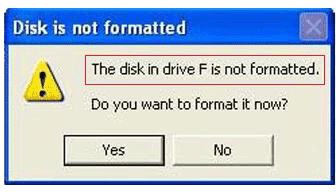 Raw disk required formatting
Raw disk required formatting
Symptoms when your disk or memory card has chkdsk/convert not available for raw drives
- 'Disk is not formatted, you need to format it before you can use it' when you connect your media to Windows
- Access denied, cancel, retry, or abort?
- Windows was unable to complete the format
- File names contains unrecognized symbols
- File system shows RAW
- Disk space became 0 bytes
Top free ways to fix chkdsk was not available for raw drives in Windows 10/8/7
Firstly and the most important part, to rescue the damaged drive/memory card, you may need a free program to help you access the inside data and then save them onto another safe place first of all. And here comes the first part, to recover files from the raw media with freeware.
Part#1: fix chkdsk raw drive error without losing data by freeware
Freeware#1 - iCare Data Recovery Free
This freeware can work for raw drives that chkdsk failed to work. And here are the steps to operate a recovery from the raw drives.
Step 1: Download, Install the program and connect your raw media to a Windows PC and then launch the freeware, choose 'Advanced File Recovery'
 Start iCare for fixing raw drive
Start iCare for fixing raw drive
Step 2: Select the raw drive that is recognized by iCare and then click 'next' to start raw drive recovery
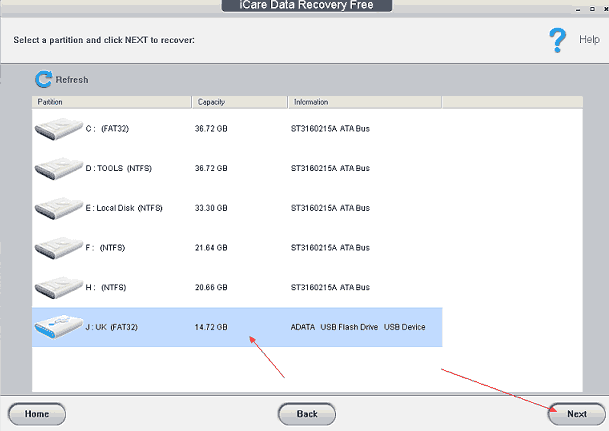 Select raw drive to recover
Select raw drive to recover
Step 3: Save files found in the raw drive to another hard drive.
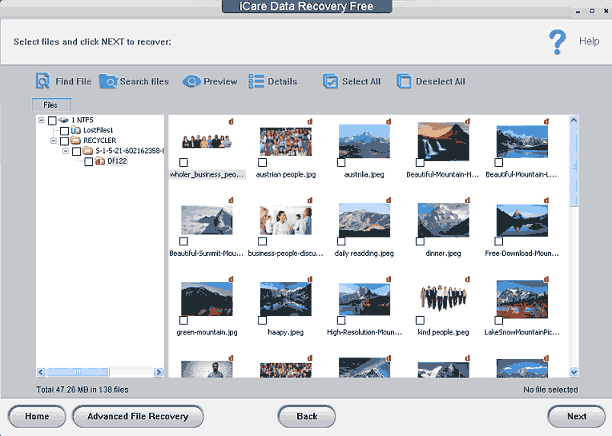 Recover data from raw drive.
Recover data from raw drive.
Freeware#2 - Recuva Free
Recuva is an easy to use freeware too. You may start a free recovery with the following guide. Totally easy to manage DIY recovery tool for many storage devices.
Step 1: Download Recuva and start it with its Recuva Wizard.
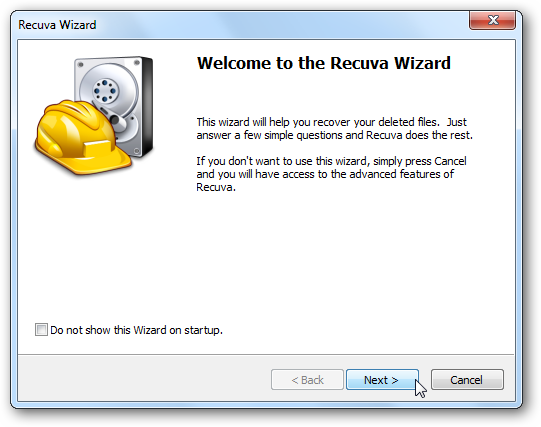 Start recuva
Start recuva
Step 2: Choose the file types for recovery, if you need to recover all files, just get 'Other' selected.
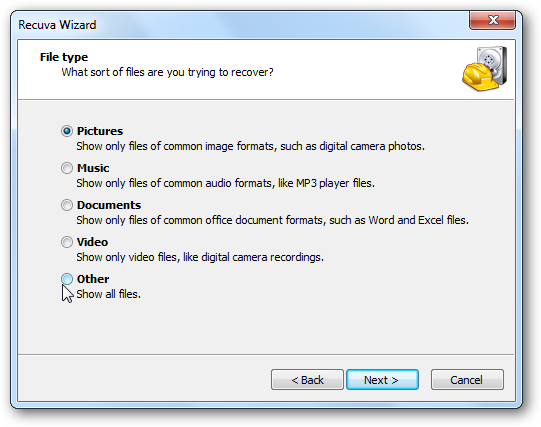 Select recovery options
Select recovery options
Step 3: Set recovery path for file storage. Please do not specify the drive that has error as the destination path.
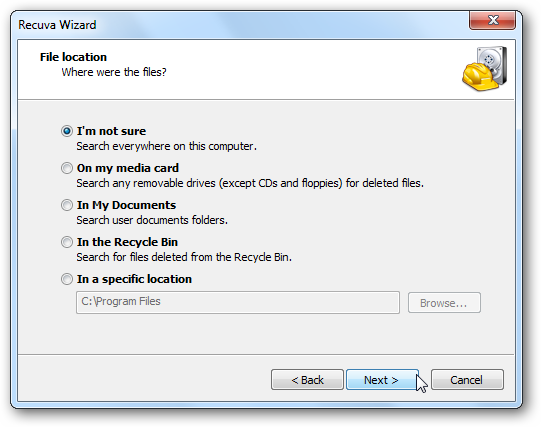 Set place to save data
Set place to save data
Step 4: Wait Recuva to finish its recovery.
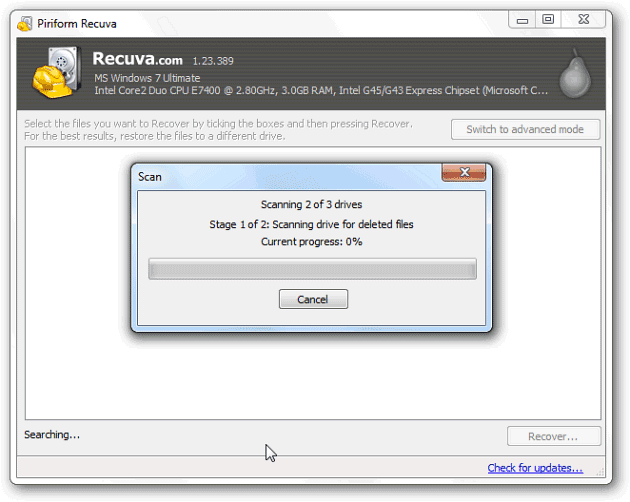 Wait for data
Wait for data
Step 5: Save found files from raw drive.
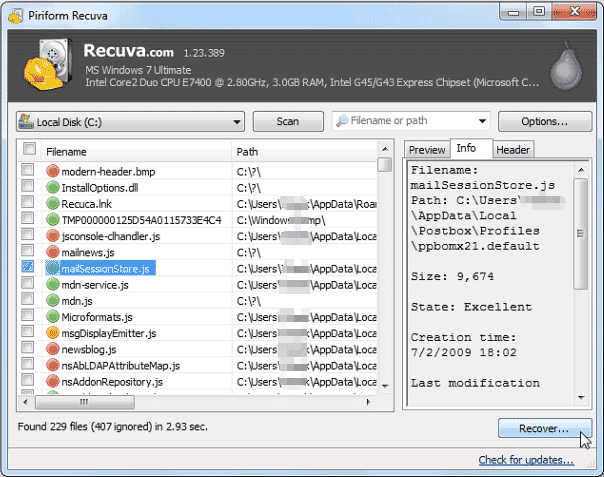 Save data
Save data
Part#2 - Fix/Repair CHKDSK RAW Drive Error
FreeWay#1 - repair damaged file system by Error-Checking Tool
Error-Checking is provided by Windows under the function of property that you may simply open it by right click the raw drive, and then go to 'Property' and you will see a 'Check' button under the option of 'Tools' inside of Properties.
This is where you can check file system errors.
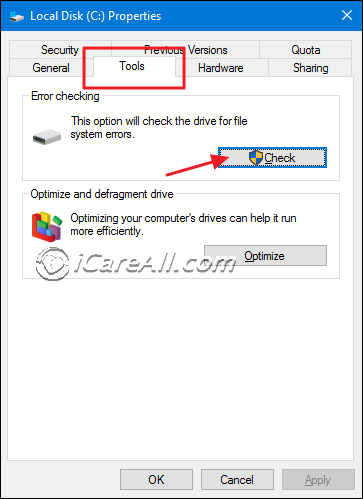 repair file system error checking
repair file system error checking
Confirm the error checking on file system and get it repaired.
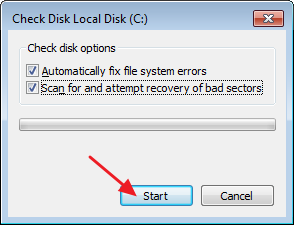 repair file system error checking 2
repair file system error checking 2
If this worked, then you may click your media to see whether they can work now.
If this one did not work, try the free method two.
FreeWay#2 - repair corrupted file system by repairing bad blocks provided by another tool
Here be free to use a free tool named Partition Resizer that is 100% free for home users that you may start a free bad blocks repairing to fix possible errors on your raw media.
Step1: download and install the freeware and then right click your media to open 'Check Partition' to start a repair.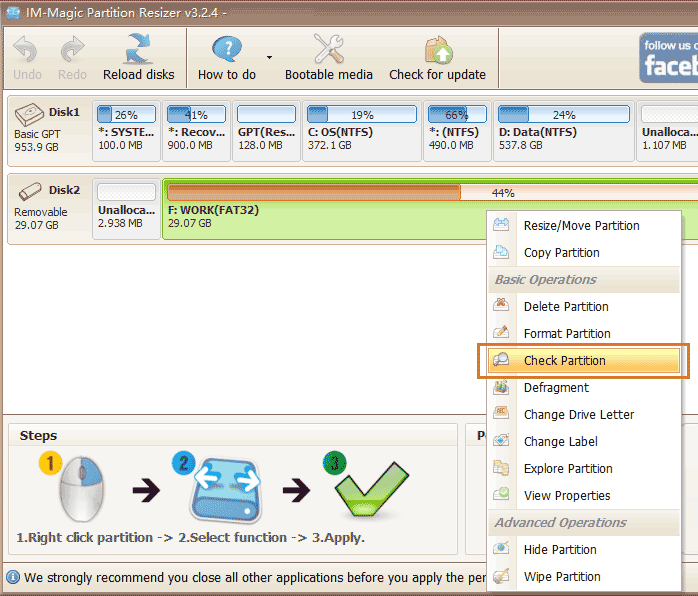 Repair bad blocks by Resizer
Repair bad blocks by Resizer
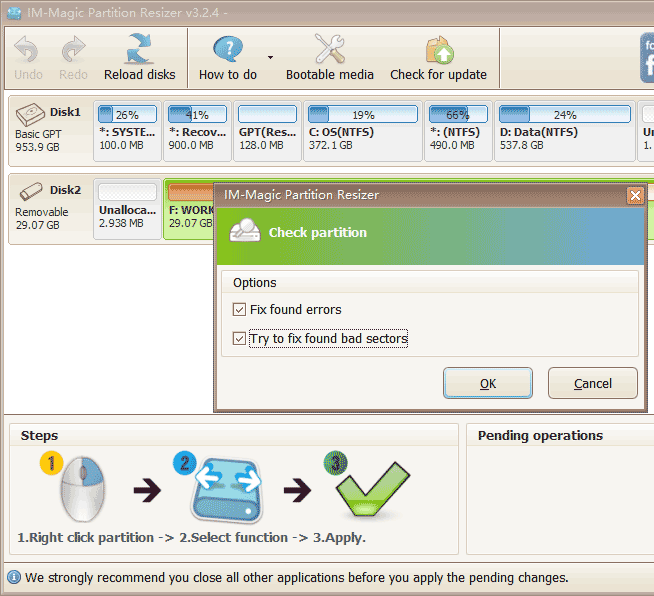 Repair bad blocks by Resizer
Repair bad blocks by Resizer
If this one did not work, try the free method three.
FreeWay#3 - remove virus from the raw media
There are many free antivirus programs that you may probably have already installed one on your PC. Just right click your raw drive and then it should have an option - Scan the drive for virus.
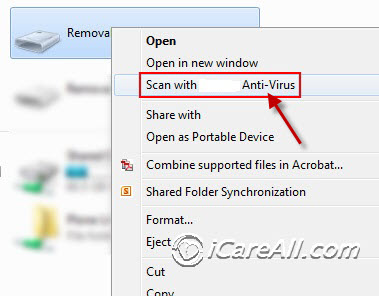 Scan virus on raw drive
Scan virus on raw drive
If you don't have installed any anti-virus programs yet, you may go to this page to know some knowledge.
https://en.wikipedia.org/wiki/Category:Antivirus_software
Google would tell you some famous ones such as Bitdefender, Avast Antivirus, Kaspersky, AVG, Avira, Windows Defender...
FreeWay#3 - format raw drive to ntfs/fat32/exfat under Disk Management
Right click 'This PC' ->'Manage'
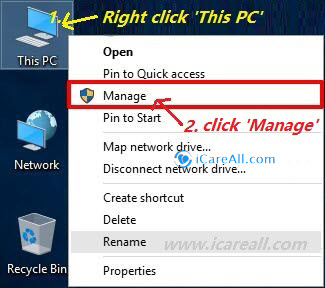 This PC - Manage
This PC - Manage
And navigate to 'Disk Management'
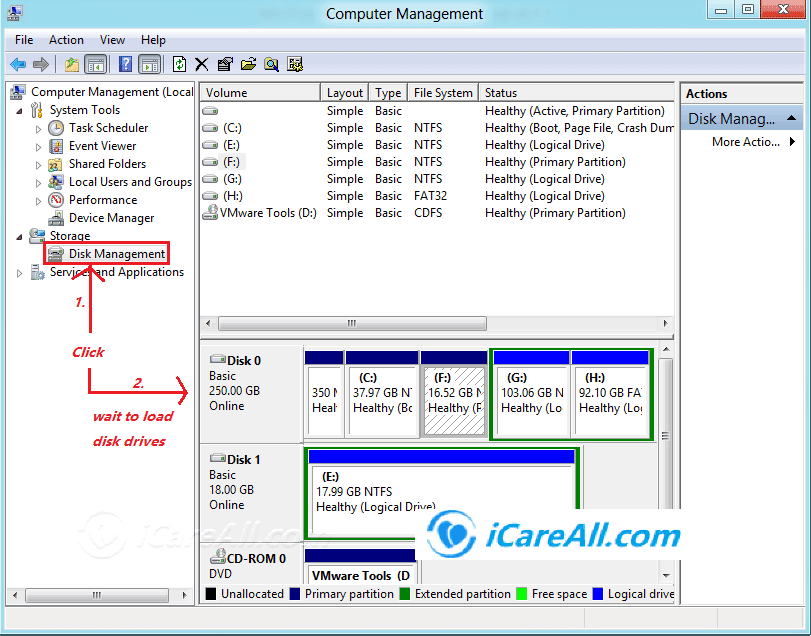 Open disk management
Open disk management
Right click 'raw drive' -> 'Format'
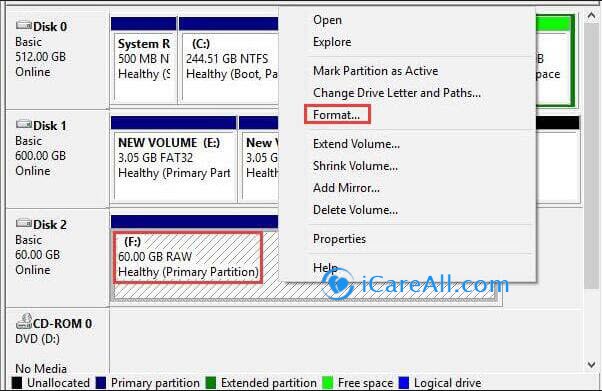 Format raw drive by Disk Management
Format raw drive by Disk Management
How to convert raw file system to ntfs or fat32? Choose a file system option among several available ones to start formatting and your digital device would become a working one for you.
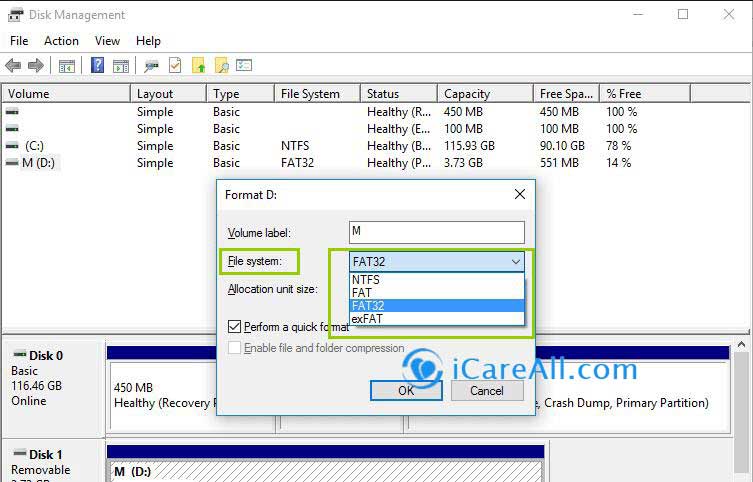 Format raw drive to ntfs/fat32/exfat
Format raw drive to ntfs/fat32/exfat
Bottom line

Warning!
Chkdsk can also result in making damages to the inside data of your storage media. If your digital device went bad, corrupted, we would not recommend you do any repair/chkdsk if there were important files inside of the media.
If there was no important files at all, then just try the above free ways mentioned in the article and get your media repaired for free.
Video: how to fix chkdsk is not available
Watch this video to see how to fix chkdsk not available for raw drives for your hard drive sd card usb flash etc.
Related Articles

Writer of iCareAll, is specialized in fixing various kinds of digital device problems.

