Table of Contents
What is Raw Drive
Raw drive error is a common problem for removable storage devices such as external hard disk drive, USB pen drive. When your device becomes raw drive, it means that the type of file system is raw. Raw file system is a state of hard drive or other storage device which is not compatible with Windows system.
When the device becomes raw drive, you cannot access it, when you want to open it, the Windows system will tell you that you need to format the disk in drive before you can use it.
And the Disk Management will show that the storage space and the free space of your device are both 0 byte. If you run CHKDSK on your computer, it will tell you this type of the file system is raw. CHKDSK is not available for raw drive.
And if you use cmd diskpart to convert the file system, it may warn 'convert is not available for raw drives' too. What a bad drive!
How to Avoid Raw Drive Error
There are many reasons which can cause the hard drive turns raw drive. If you suddenly unplug your external hard disk drive without safe ejection when it is transferring data, if you interrupt a formatting on your external hard drive or USB pen drive, your devices often become raw drive. Other reasons like virus infection, system crash, bad quality of the hard drives, and other unknown reasons can also cause your devices become raw drive.
So, to avoid raw drive error, you need to pay attention to these problems.
1. Choose a reliable brand of external hard disk drive, like Sandisk, Samsung, Kingston, Toshiba, etc.
2. Usually, the USB which has bigger size is more vulnerable to get corrupted or become raw drive, so, try to choose a small size USB.
3. Do not suddenly unplug your external hard disk drive or USB pen drive from your computer, when you want to eject your device, you need to safely eject device on the computer first.
4. Never interrupt a formatting on your external hard drive or USB, never eject your device while you are transferring data from it.
5. Do not use your removable storage device on a public computer which may has virus.
6. Do not download any unknown files on your storage devices.
How to Fix Raw Drive with CMD Command Prompt
CMD command prompt can perform a lot of command on your Windows system. You can use CMD to format your removable storage devices from raw drive into NTFS, FAT32 or other file system which can be recognized by Windows system since you cannot use system format function to format your device if your hard drive becomes raw file system.
But you need to be careful to use CMD, do not write a wrong drive letter on the command window.
Follow the steps to repair your raw drive devices.
Step1: Run CMD.
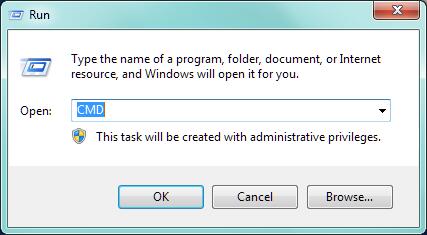 Fix raw drive with CMD
Fix raw drive with CMD
Step2: Type"format F: /fs:fat32"(F is the drive letter of your RAW drive)
Notice:
As you know, formatting the raw drive with CMD will make all your data on the storage device erased, if you have important data on the device, you need to recover them first.
How to Recover Data from Raw File System Device
To recover data from raw drive, you will need a professional data recovery program, iCare Data Recovery is a good choice. It has more powerful data recovery ability, which makes you easily recover more complete data from the device. It is read-only, you do not need to worry the safety.
For Windows users, free download here:
Instructions to Recover Data from Raw Drive
Step 1: Install the program on your computer. Open the program and choose Deep Scan Recovery mode.
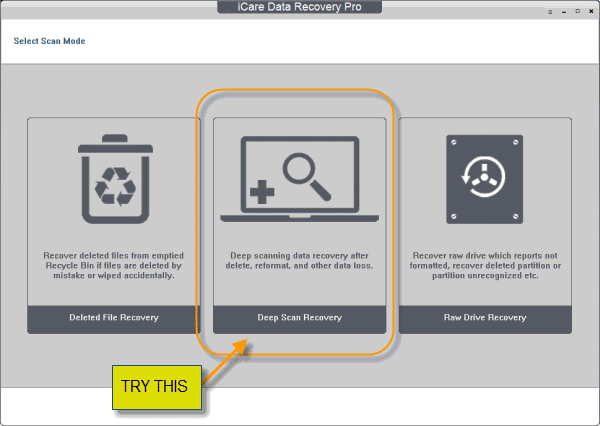 Recover data from raw file system device
Recover data from raw file system device
Step 2: Choose your raw drive device to scan.
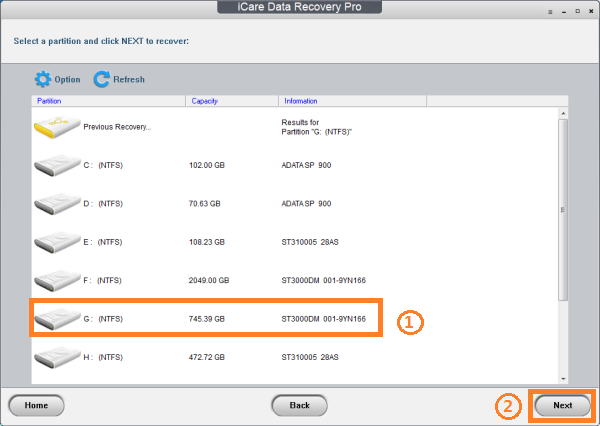 Recover data from raw file system device
Recover data from raw file system device
Step 3: Preview the found data on the raw drive.
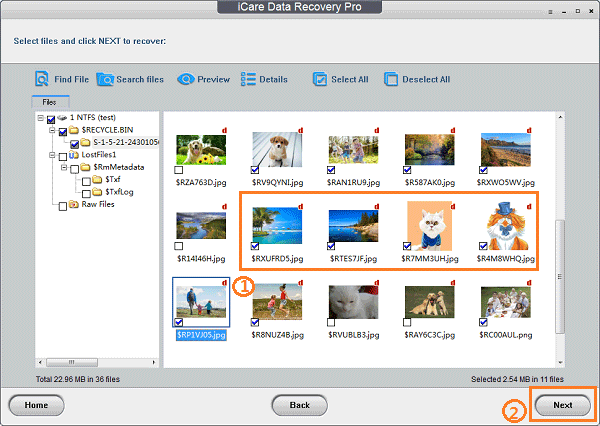 Recover data from raw file system device
Recover data from raw file system device
Step 4: Choose needed data and save them to another place. DO NOT save data to the raw drive.
After these steps, you can recover your data from the raw drive.
Related Articles

Writer of iCareAll, is specialized in fixing various kinds of digital device problems.

