Table of Contents
- Will reformatting raw drive erase data
- Two free ways to convert raw file system ntfs without formatting
- How to repair raw drive without formatting
- Video: how to convert raw to ntfs without formatting
Is it possible to repair corrupted flash drive of 16gb that suddenly became raw and asking for a reformat? My Kingston flash memory won't work any more and keeps telling 'you need to format before you can use it' everytime when I try to get it connected to Windows 10 laptop. Can you change raw file system to ntfs without format?
From SuperUser
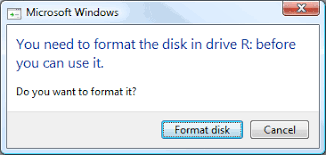 Raw file system asked formatting
Raw file system asked formatting
What is formatting and will reformat erase data
What is formatting: formatting is generally used in computing that is to arrange a storage device ready to receive information. Dictionary.com also defines formatting as the function to shape and size of a book and Cambridge.org defines formatting as the way which text, pictures etc. are organized...
See the sources:
https://dictionary.cambridge.org/dictionary/english/formatting
https://www.dictionary.com/browse/formatting
Will formatting erase data on the raw drive
Formatting in computing means to erase the disk for new data storage. Usually when a new disk or digital storage was developed from a factory, it was already formatted by low-level formatting. When it came to the market, it is brand new for data storage.
Will formatting erase data on a flash/hard drive?
The answer is yes. It would make data to be marked as empty space for taking new data storage. Reformatting a raw disk would erase its old data but not permanently until new data have taken space of the old space.
We would not recommend you reformat the raw drive if your device suddenly became raw when you have important files inside of the media.
Two ways to convert raw file system ntfs without formatting in Windows 10/8/7
Since formatting would erase data inside of raw file system drives, if there was important data inside of the raw drive, here are two options for you. One is to rescue the data from the raw drive, another way is to repair the damaged raw drive.
Part 1: Resuce files from media in raw file system with freeware
Resuce your data from raw drive with freeware.
Freeware #1: iCare Data Recovery Free
It is a completely nice free tool for recovering files that works for all kinds of hard drive, flash drive, memory card... You may start recovering files for free by downloading a free copy at the following download button.
Step 1: Download, Install the program and connect your raw media to a Windows PC and then launch the freeware, choose 'Advanced File Recovery'
 Start iCare for fixing raw drive
Start iCare for fixing raw drive
Step 2: Select the raw drive that is recognized by iCare and then click 'next' to start raw drive recovery
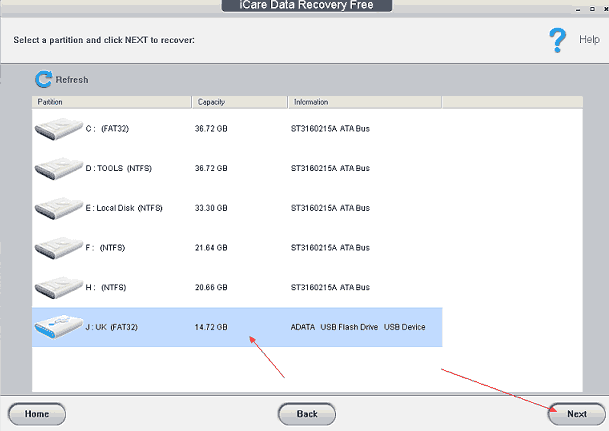 Select raw drive to recover
Select raw drive to recover
Step 3: Save files found in the raw drive to another hard drive.
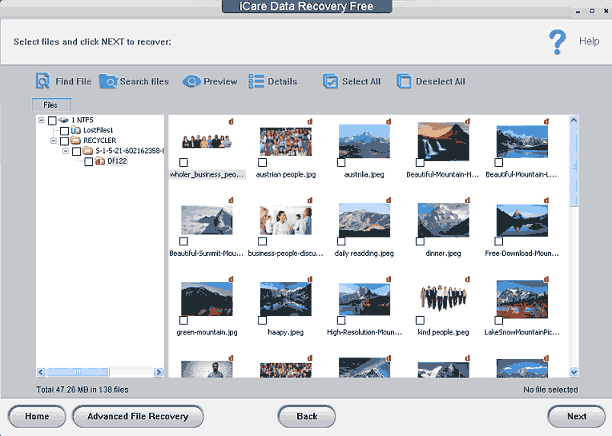 Recover data from raw drive.
Recover data from raw drive.
Freeware #2: Recuva Free
Recuva has a free edition too that is available to recover files from many kinds of digital devices.
You may start using Recuva by downloading a free copy of the freeware.
Or you may go to this following page to download it if the above download link expired.
https://www.ccleaner.com/recuva/download
Step 1: Download and install it on your PC, and then connect your media that needs a recovery to PC.
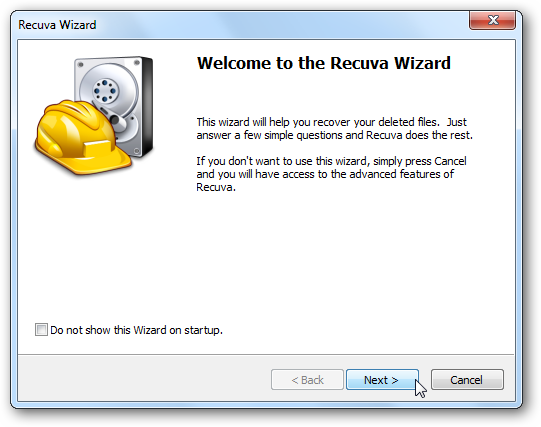 Start recuva
Start recuva
Step 2: Select file types that you want to recover
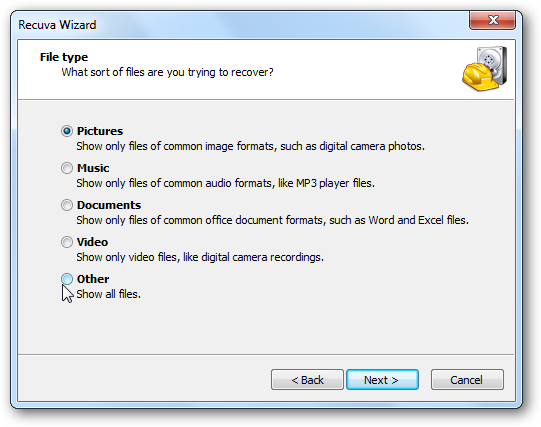 Select recovery options
Select recovery options
Step 3: Set the location for found files before the scanning and recovery.
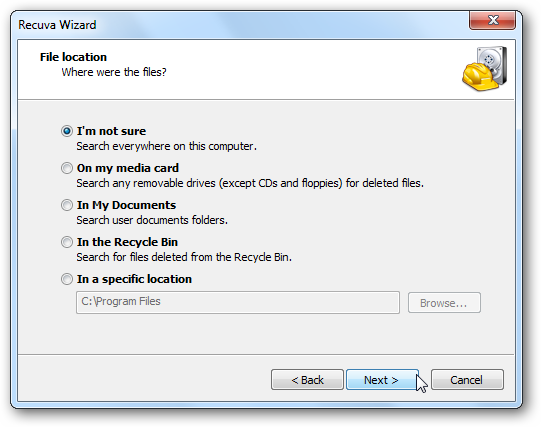 Set place to save data
Set place to save data
Step 4: Wait Recuva to finish the data scanning.
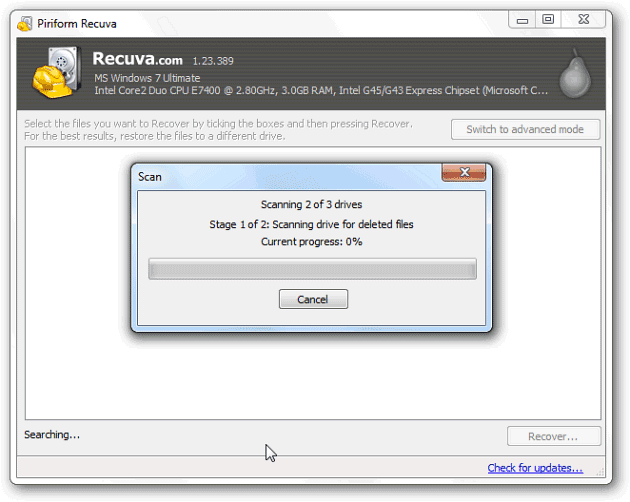 Wait for data
Wait for data
Step 5: Save found files from raw drive.
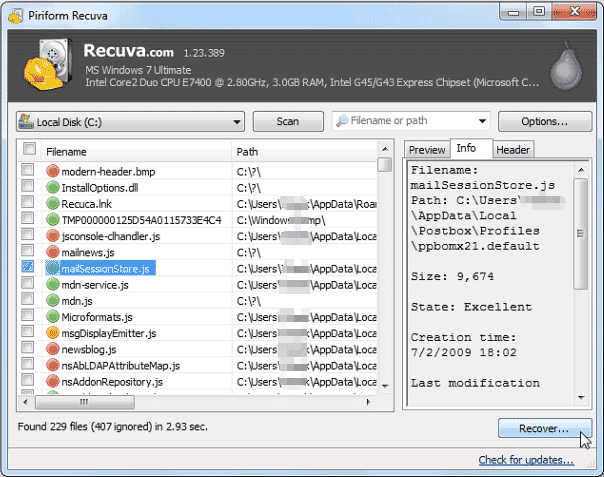 Save data
Save data
Conclusion: The second program Recuva Free scans faster, but first program may find more files for you. They are of both free tools that you may use for free.
Part 2: Repair drive with raw filesystem for free
If you have restored data from the raw drive, then you may start repairing the raw file system by the following raw file system repairing method.
Step 1: right click the raw media and go to its 'Property' option to wait and see the following window to pop up.
Step 2: Click 'Check' under the option of 'Tools' to start repairing damaged raw file system
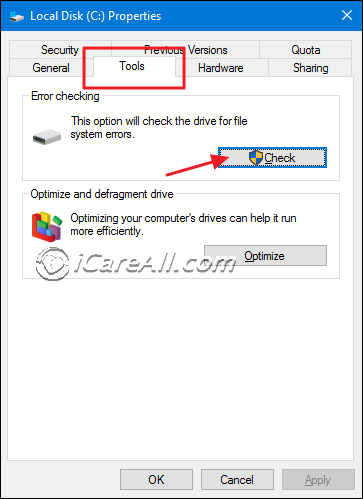 repair file system error checking
repair file system error checking
Step 3: Select both 'Automatically fix file system errors' and 'Scan for and attempt recovery of bad sectors'
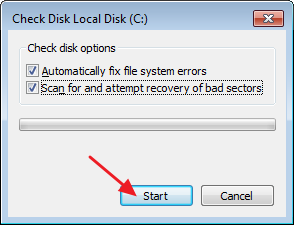 repair file system error checking 2
repair file system error checking 2
Other articles that you may want to read

Warning!
If your data on the raw drive is really very important, we do not recommend you repair the raw media since any changes to the raw drive may kind of write new data or make changes to the raw drive which would result in losing data permanently.
Do rescue the inside data at first!
Video: how to convert raw to ntfs without formatting
Video Tutorial: here in this video it would tell you several ways to convert raw to ntfs without formatting.
Related Articles

Writer of iCareAll, is specialized in fixing various kinds of digital device problems.

