Table of Contents
- Is It Possible to Recover Data with CMD Command Prompt
- Recover Deleted Files Using CMD Command Prompt
- Is It Possible to Recover Formatted Data with Command Prompt
- Corrupted Device Repair without Data Loss Using Command Prompt
- Bad Sectors Fix without Data Loss Using Command Prompt
- Effective Solution for Data Recovery
Is It Possible to Recover Data with CMD Command Prompt
CMD Command Prompt is a useful function on the Windows system, which can help you to execute commands to perform the assigned tasks. You can try command prompt to recover deleted data.
But you need to know that after you mistakenly deleted data, you have important data on it and you want to recover it, you can try CMD command prompt to help you.
Recover Deleted Files Using Command Prompt
If you mistakenly delete some files on your computer, you need to stop using your device immediately, do not put other data on the disk where saved your deleted data. Then you can recover data with CMD command prompt.
Instructions to Recover Deleted Data with CMD
1. Run CMD command prompt, and Enter.
2. Type “chkdsk L: /f” and hit Enter. (L is the drive letter of the device where used to save your deleted files.)
3. Type “Y” and Enter.
4. Type “L:” and Enter. (L is the drive letter of the device where used to save your deleted files)
5. Type “L:\>attrib -h -r -s /s /d *.*” and hit Enter. (L is the drive letter of the device where used to save your deleted files.)
If it is not working for you, you can try another to recover your deleted data. You can check system backup, or you can install a data recovery program like iCare Data Recovery.
Is It Possible to Recover Formatted Data with Command Prompt
If you format your files by mistake, and you want to recover them, CMD command prompt may fail to restore them, it is not as easy as deleted data recovery. But formatted data can also be recovered, you need a data recovery, you can try iCare Data Recovery pro. It can help you to recover formatted data from many devices like SD memory card, USB flash drive, external hard drive, computer, smart phone, digital camera, etc.
Corrupted Device Repair without Data Loss Using Command Prompt
If you have important data on a corrupted USB flash drive or external hard drive, it must be heart-breaking. But there is also a solution to fix this problem, you can repair the corrupted USB pen drive, external hard drive, SD card without data loss.
When your device gets corrupted, it will become inaccessible, and the system will ask you to format the disk before you can use it.
Do not format the disk now if you have important data.
First, you need to recover the data with data recovery tool, some programs do not work well to recover corrupted device data, you need to choose a professional one. You can try iCare Data Recovery pro. It is a useful and safe data recovery program, which is read-only and has more powerful recovery ability.
After data recovery, you can fix the corrupted device with CMD.
Steps to Fix Corrupted Device with CMD Command Prompt
Step 1: Run CMD.
Step 2: Type “format M:/fs:ntfs” in the window, press enter.
Step 3: After it finished, type “exit”.
Then your device will be repaired.
Bad Sectors Fix without Data Loss Using Command Prompt
If you often lose part of your data saved on the device, there may be some bad sectors on the disk, you can run CHKDSK to check and repair the bad sectors on the disk.
Step 1: Run CMD.
Step 2: You can type the command “chkdsk X:/r/f” (X is the drive letter of the disk)
This command can help you to check and fix bad sectors on the disk, you’d better make a backup before you perform this command on your computer.
Effective Solution for Data Recovery
CMD command prompt is not a very effective tool for data loss, for some users, they may find it useless for data recovery. Here is another solution which is more effective and safer, iCare Data Recovery. This software can solve a lot of data loss problems, and can also be used for a lot of devices, no matter what kind of data format, you can have your data restored easily.
Recover Data with Data Recovery Tool
Step 1: Install iCare Data Recovery pro on your computer, Run the program.
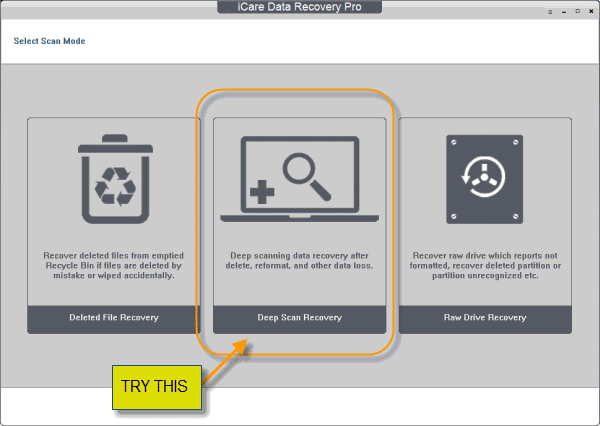 Recover data with data recovery tool
Recover data with data recovery tool
Step 2: Enter “Deep Scan Recovery” mode, select your disk to scan.
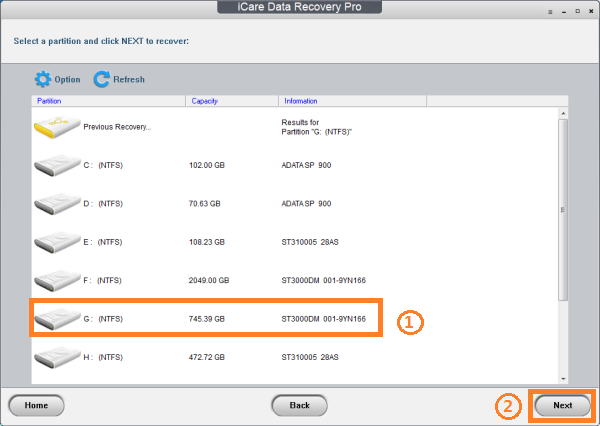 Recover data with data recovery tool
Recover data with data recovery tool
Step 3: Preview the found data, save those needed files to recover and save to another place.
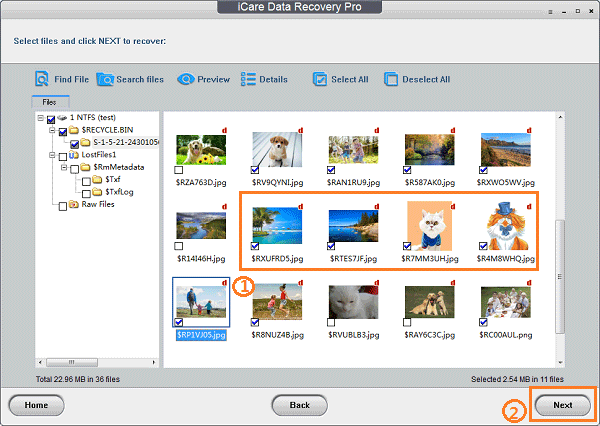 Recover data with data recovery tool
Recover data with data recovery tool
Then you can have your data recovered.
Related Articles

Writer of iCareAll, is specialized in fixing various kinds of digital device problems.

