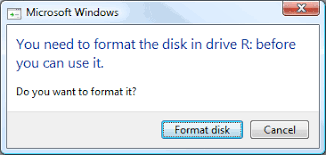 Raw corrupted memory card asked formatting in Windows 10/8/7 PC: how to recover raw sd card without formatting?
Raw corrupted memory card asked formatting in Windows 10/8/7 PC: how to recover raw sd card without formatting?
Urgent - Please do remove sd card, or any memory card you use, from the phone/camera/storage device and keep it untouched from taking new photos, videos since such new data storage would overwrite the data on the memory card.
#1 - Recover SD Card without Formatting on Windows 10
The first method is Windows error-checking, a Windows computer built-in utility to fix sd card format error. Windows Error-checking will show a box to let you select repairing file system error and bad blocks on the sd card which may be the cause of sd card problem.
Steps to use Windows error-checking for sd card repairing.
Step 1: Insert sd card to a Windows 10 computer for example, if there is no sd card slot, you need to use a memory card adaptor and get sd card connected to Windows computer
Step 2: Open THIS PC on your desktop, find your sd card, and right click SD card to get its 'Properties' option since this is the place where the repair tool is built
Step 3: Under the Properties, there are several tabs, and 'Tool' is what we are looking for. Click the Tool tab and there is a button to 'Check'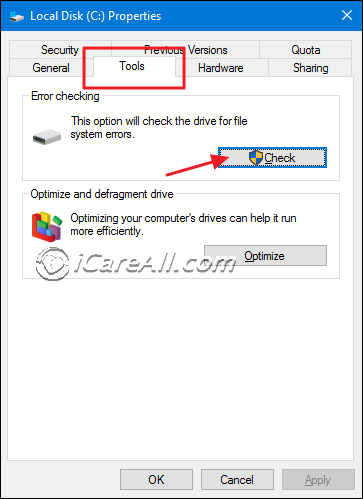
Step 4: Click 'Check' button, there is a pop-up window with repair options to select. Please do get the two repair options selected at the same time to get SD card repaired for its damaged file system or bad blocks. Here is a photo of what it looks like.
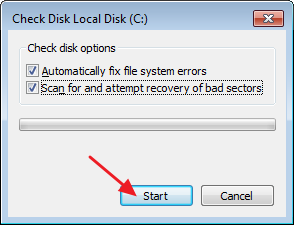
In Windows 10, it may look like a different window.
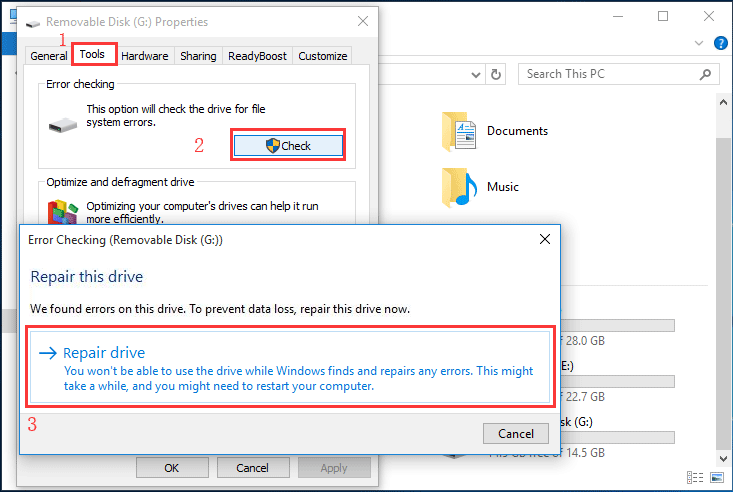
Note: If your storage media card can be repaired by the above method, the files on the sd card would come back after the repairing. If not, try the following methods.
#2 Chkdsk to Recover RAW SD Card without Formatting
Chkdsk is a command prompt that can repair damaged sd card on Windows computers since it is provided by Windows built-in function. The major function of Chkdsk is to fix possible errors and bad blocks on the memory card. Here are the steps to use chkdsk for sd card repair.
Step 1: Insert sd card to computer with card reader or get it inserted to the sd card slot that a laptop may have such sd card slot.

And do open THIS PC, and see which drive letter the sd card is on your computer.
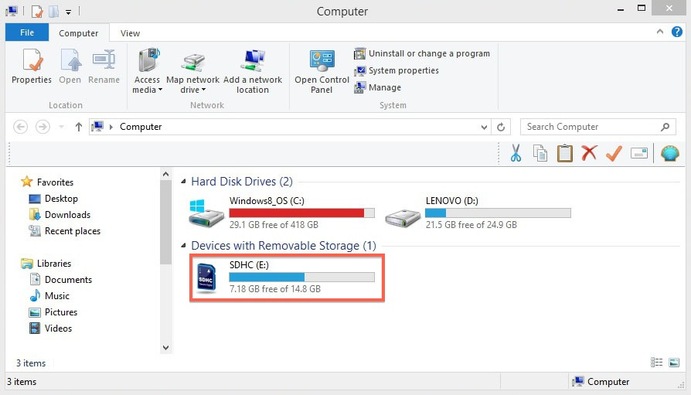
Step 2: Run cmd by pressing Windows icon+R on keyboard to get it lunched, or you may click Start-> Run, and type chkdsk /f E in blank place of the Run window, and click OK button to get it stated repairing the sd card.
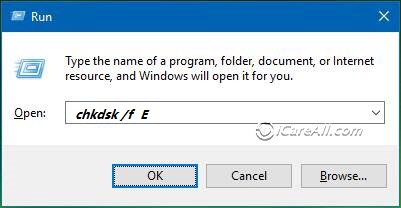
Step 2-1: Or you may try the following chkdsk after cmd started
- A. Start Run, and type CMD in the blank place, and click OK or click Enter on the keyboard to enter the cmd window
- B. Type chkdsk d: /f /r /x when d drive is your sd card drive letter that you need to replace it with your own sd card drive letter. For example, if your sd card shows drive E, you need to type chkdsk e: /f; or you may try chkdsk e: /f /r /x which is also the command for repairing sd card on Windows with chkdsk
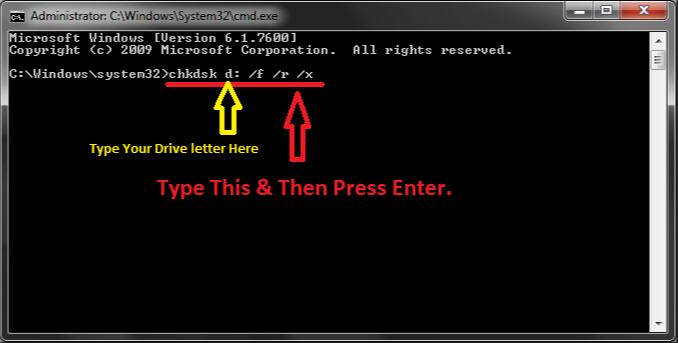
If your sd card can be fixed with the above method, the files will be back on the sd card without formatting. If still not, try the following.
Error message: chkdsk is not available for raw drives
#3 Open SD Card with Disk Management Explore
You may see whether you could access storage card through Disk Management's function 'Explore' which will usually read files on sd card without formatting.
Here are the steps to use the Exlpore function in Disk Management
1. Right click 'THIS PC' on your desktop -> Manage -> Disk Management; Or you may press Windows Key + R Key, and then type diskmgmt.msc in the run box and hit on Enter Key.
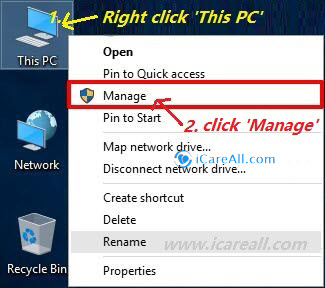
2. Click Disk Management on left panel of the pop up window under Storage tab, and wait the computer to load disk drives on the right side to see whether it could read the SD card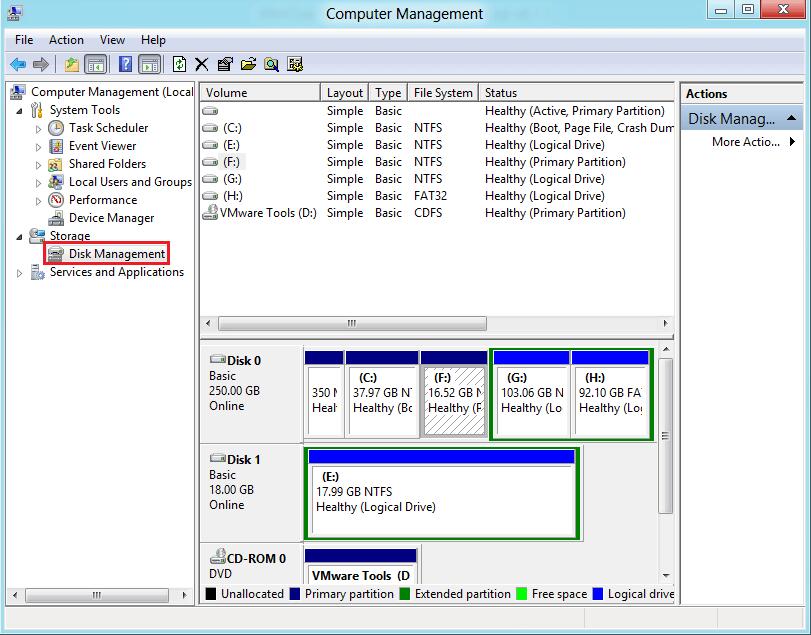
3. In the Disk Management window, right click the sd card which is listed on the right side in the window.
4. Then click on Open or Explore option which will open the sd card folder and now you may check if you are able to access the files and folders on the sd card. 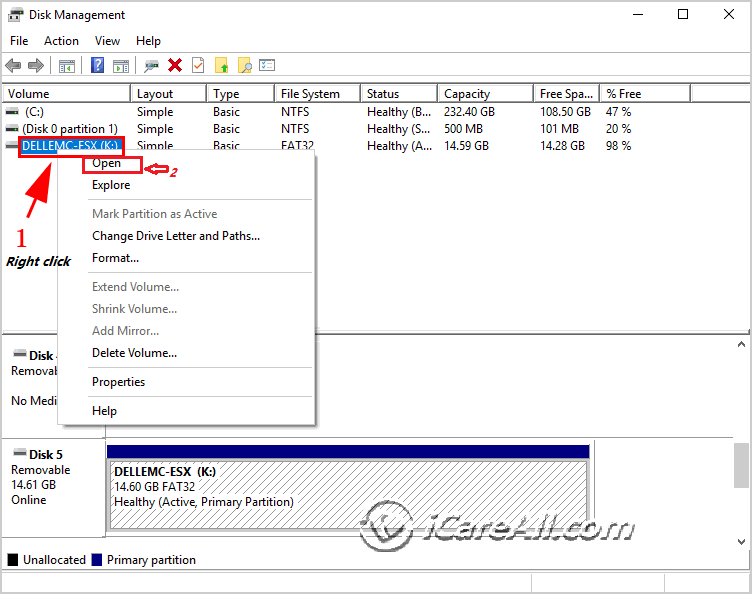
Your sd card files will display in a pop up window displaying its folders and files.
Open option disabled? Explore option grayed out? => It only proves that your sd card is damaged that cannot be recovered by the above methods. Don't worry, here comes another solution for damaged sd card file recovery.
#4 Software to Retrieve Files From SD/TF/CF Card Without Formatting
Step 1 - Insert sd/cf/tf card to computer sd card slot or with a card reader
Required: This recovery shall be done with the help of a computer for the data safety.
The truth: if you restore sd card files on a phone, it may involve with data overwritten when you save files from sd card to the same sd card on the phone.
The files on sd card are usually large with image format or video files that always take a lot of space on the memory card, if you save data onto the same sd card, it is not saving the data to its old blocks but new spaces which would result in data overwritten.
=> Safe Solution: restore files from sd card on a computer hard drive.
Step 2 - Download iCare Recovery Pro that can retrieve data from sd card without formatting
Why iCare Recovery Pro? This sd card recovery tool is able to provide deep scan on the memory card that would scan every sector on the damaged memory card and retrieve the files when the storage card is not readable.
Step 1: Download the sd card recovery utility to a Windows computer and install it on any drive but just not the sd card for the sake of data safty. And then select its 'Deep Scan Recovery' that would read every block on storage card for data retrieval.
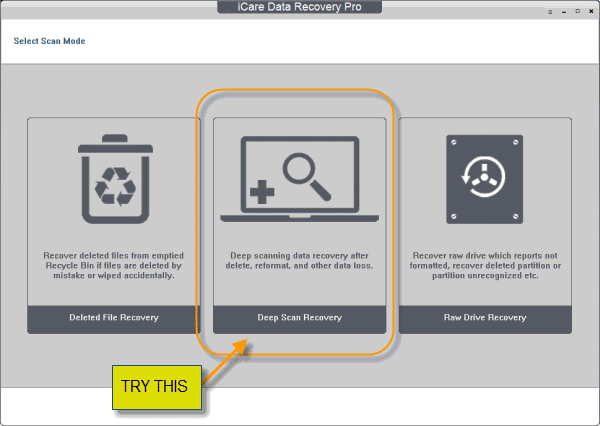 Start iCare for restoring files from sd card
Start iCare for restoring files from sd card
Step 2: Select the sd card and click NEXT.
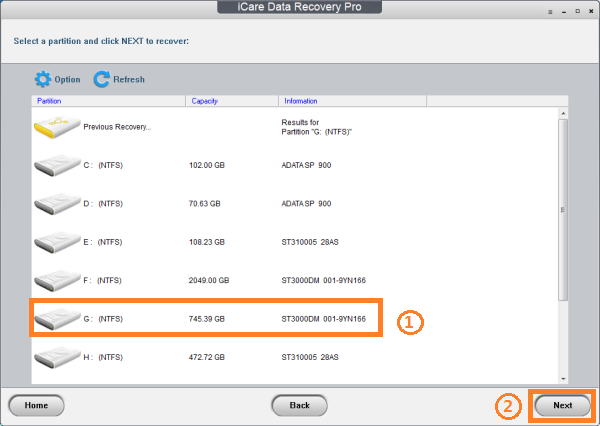 Select memory card
Select memory card
Step 3: Select images, videos and click NEXT to save them.
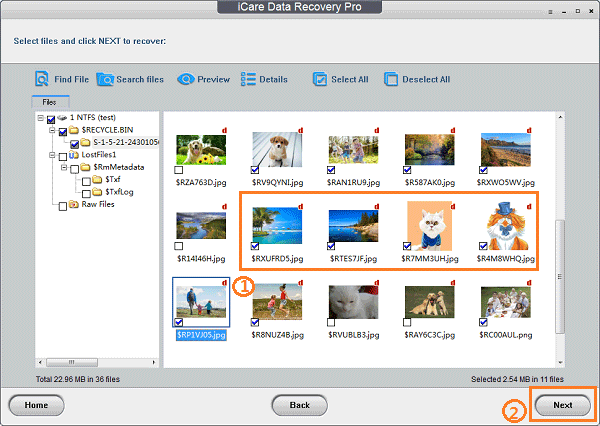 Recover data from memory card
Recover data from memory card
#5 Reset SD Card with Format After #4 Data Retrieval
Once data have been restored by the sd card recovery program, it is now completely safe to get it formatted that you may try format sd card with the following methods.
#Format-A - Format sd card with disk management
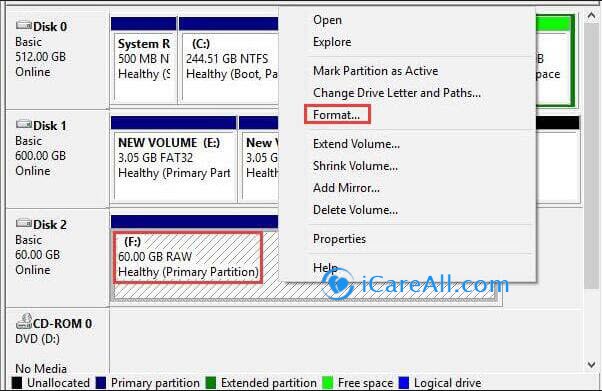
#Format-B - Delete volume and create new volume for sd card if it cannot be formatted in disk management
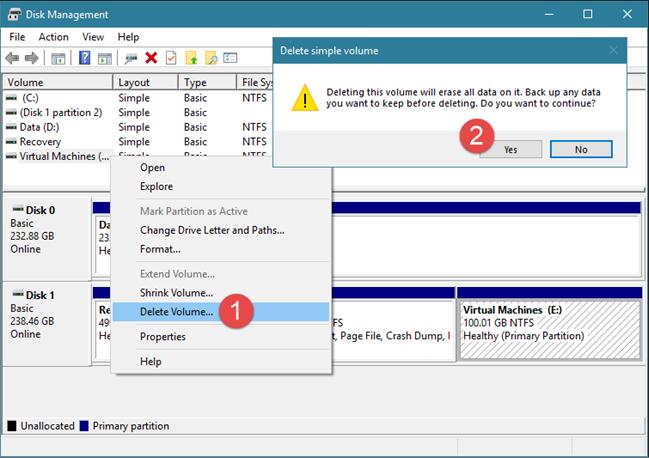
And then right click the sd card again, create new volume on the SD card.
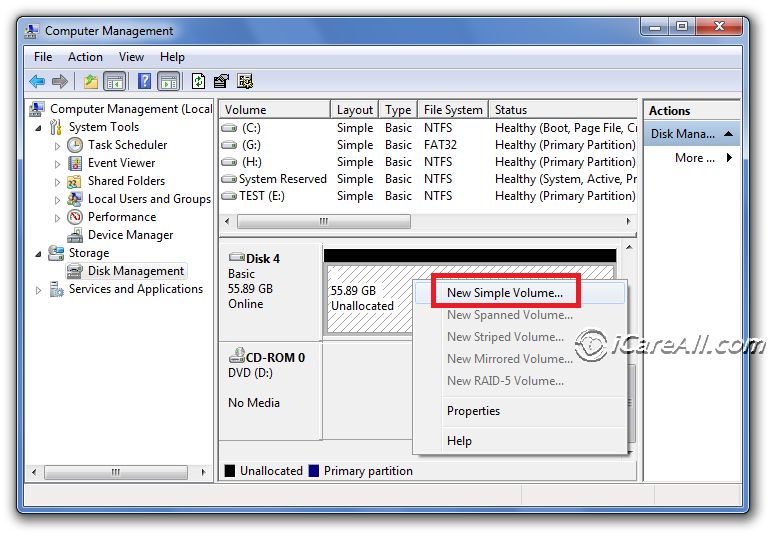
And confirm the following steps by leaving it default or make your own choice for sd card format.
Still unable to format? Check out solution here: Unable to format sd card on computer/phone fix
FAQs
Q: How to fix RAW SD card without formatting using CMD
A: Chkdsk /f is the cmd that you may use it for fixing raw sd card without formatting. For example, if your sd card shows raw in drive H in your computer (You must use it on a computer since chkdsk is provided by Windows), then you may use the following command to get it repaired.
chkdsk h: /f
Here are the steps:
- 1, Insert sd card to computer and remember its drive letter under THIS PC
- 2, Open cmd from Run, and type cmd in the empty column
- 3, Type 'chkdsk h: /f' when your sd card shows h in your computer
This is a guide with detailed steps on the front part of this article.
Note: If chkdsk does not work, you may try the following Recover cmd to see any luck.
Enter
H: \ >attrib –h –r –s /s /d *.*
(F means the drive letter or your SD card that you need to replace it with your own sd card drive letter) and CMD will recover all files from your SD card.
Or you may firstly open cmd, type sd card drive letter h: and press ente; and then type attrib –h –r –s /s /d *.*
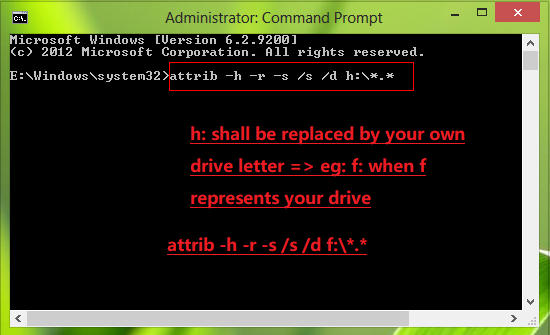
Q: How to fix damaged sd card without formatting using android phone
The problem is: I don't have a computer, is there any app that can help fix sd card on my cellphone without a computer?
Usually a reformatting would help memory card get fixed on a mobile, however if there are important files on the sd card, here are the solutions for you.
Step 1 - Rescue files from sd card if it could still be read on your phone, and you may recover data with some sd card recovery app such as
Solution update on May 8, 2023
Related Articles

Writer of iCareAll, is specialized in fixing various kinds of digital device problems.

