Table of Contents
- Convert Raw File System to NTFS with Command Prompt Diskpart
- CHKDSK VS Diskpart to Change Raw Drive to NTFS
- Change Raw to NTFS without Formatting: Is It Possible to Convert Raw to NTFS without Formatting
- How to Convert Raw Hard Drive to NTFS: Convert Raw Seagate HDD to NTFS as Example
- Convert Raw File System to NTFS on USB Flash Drive
Convert Raw File System to NTFS with Command Prompt Diskpart
If your hard drive or external drive becomes raw file system or get corrupted, you will find you are unable to access the device. What if you have important data on it? How to convert raw file system to NTFS?
If you know command prompt diskpart, things would be much easier, command prompt diskpart is a very useful tool built-in Windows system.
You can run CMD, type "format X:/fs:ntfs" (X is the drive letter of your raw drive) in the window, press enter key, wait for a while, it will convert your raw drive to NTFS file system.
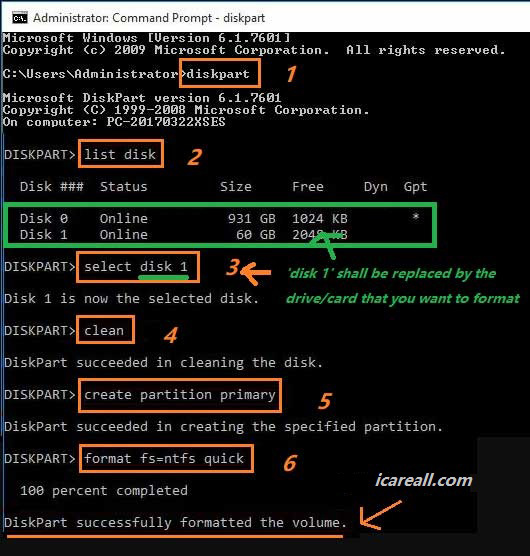 format raw file system ntfs with diskpart
format raw file system ntfs with diskpart
More raw to ntfs cmd guide: how to convert raw file system ntfs using cmd
CHKDSK VS Diskpart to Change Raw Drive to NTFS
CHKDSK is often used to check and fix bad sectors on the hard drive, it works for both internal or external hard drive. The steps are similar to command prompt diskpart, you need to run CMD command first, then, type “chkdsk X:/r/f” (X is the drive letter of the disk).
But it may failed to change raw drive to NTFS, it may tell you CHKDSK is not available for raw drive. This command is only works to check and fix bad sectors.
Watch this solution: how to fix chkdsk is not available for raw drives with freeware
Change Raw to NTFS without Formatting: Is It Possible to Convert Raw to NTFS without Formatting
If you use command prompt diskpart to convert raw file system to raw, it is a formatting process, so you will lose all your data on the drive. You may want to know that is it possible to convert raw to NTFS without formatting?
The answer will be yes, you can convert raw file system to NTFS without formatting or any data loss.
Convert Raw File System to Raw with Disk Management Function
Disk management tool on the Windows system can help you manage it.
First, right-click the My Computer option and choose Manage;
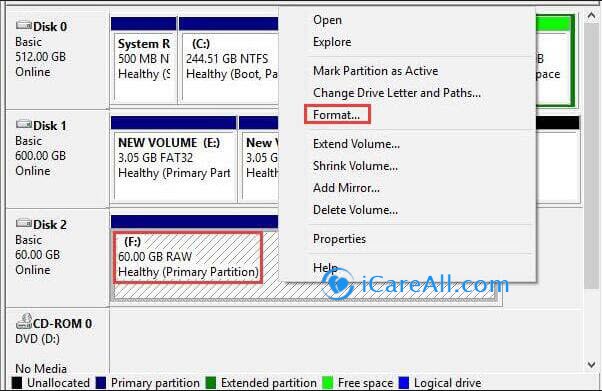 Convert raw drive to NTFS with disk management
Convert raw drive to NTFS with disk management
Next, enter Disk Management under Computer Management, find your raw drive there and mark it as Active;
Then, right-click the raw drive and go to Properties;
Click Security-Advanced-Owner-Edit-Other users or groups-advanced, choose Find now, select first listed user and click OK.
After these steps, you can reboot your computer, check if the raw drive is converted to NTFS file system.
Raw Drive to NTFS Converter
If the Disk Management fails to convert the raw drive to NTFS, you can try another way to convert the raw drive to NTFS without formatting.
Raw drive to NTFS converter can convert raw file system to NTFS or FAT32, you can use it to fix your raw drive. You can try IM-Magic Partition Resizer, it is a freeware, which can resize partition, or convert the format, it can help you to convert the raw drive to NTFS without formatting. It is a safe and effective freeware, you can try it.
How to Convert Raw Hard Drive to NTFS: Convert Raw Seagate HDD NTFS as Example
Now, I will show you the specific steps to convert raw hard drive to NTFS without any data loss. Take a raw Seagate HDD as an example, if you want to fix a raw Seagate HDD without data loss, there are two steps:
you need to recover the data on it first, then convert the raw drive to NTFS. Follow the instructions to make it.
You can install a data recovery tool on your computer, here we use iCare Data Recovery pro, which is a professional data recovery program with 100% safety and powerful recover ability.
1. Run iCare Data Recovery pro on your computer, enter "Deep Scan Recovery" mode.
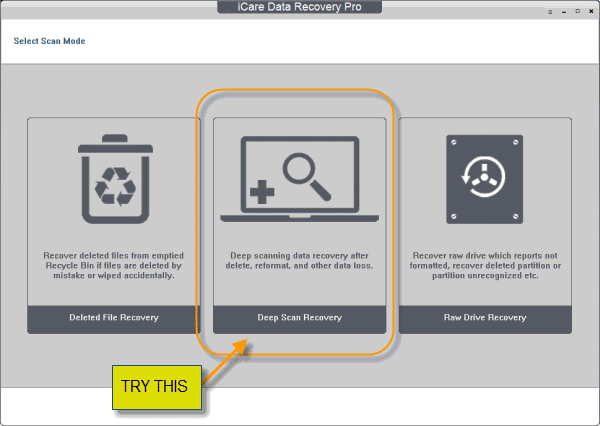 Convert raw Seagate hard drive to NTFS without data loss.
Convert raw Seagate hard drive to NTFS without data loss.
2. Select your raw Seagate HDD to start scanning, wait for a while.
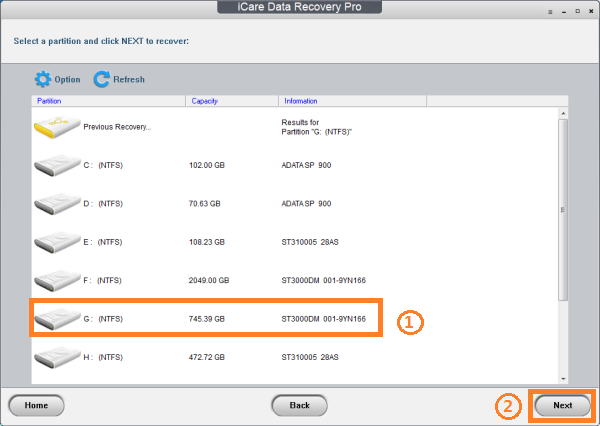 Convert raw Seagate hard drive to NTFS without data loss.
Convert raw Seagate hard drive to NTFS without data loss.
3. After scanning, you can preview the found data, select those needed to recover.
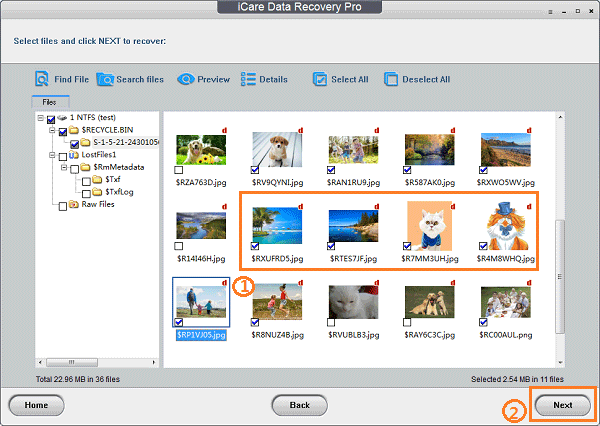 Convert raw Seagate hard drive to NTFS without data loss.
Convert raw Seagate hard drive to NTFS without data loss.
After you recovered the data from your raw Seagate HDD as an example, you can start to convert the raw file system to NTFS. You can choose command prompt diskpart, or raw to NTFS converter. As we have recovered all the data on the raw drive, we can directly use diskpart to format the raw drive to NTFS.
1. Run CMD.
2. Type "format X:/fs:ntfs" (X is the drive letter of your raw drive) in the window, press enter key. After it finished, type ”exit” in the window to finished.
Then your raw Seagate HDD is converted to NTFS file system.
This solution also works when your Seagate HDD gets corrupted.
Convert Raw File System NTFS USB Flash Drive
The solution I introduced above is also available for raw USB flash drive or external hard drive disk, you can just insert your USB flash drive to the computer and follow the instructions to recover the data on the USB flash drive and then convert the raw drive to NTFS file system.
Watch this solution: how to convert raw usb pendrive with freeware
Related Articles

Writer of iCareAll, is specialized in fixing various kinds of digital device problems.

